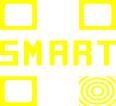With the Smart QR Code, you can easily define in the Smart QR Code Management Environment that certain content is displayed behind the selected Smart QR code if you are at a particular location. That’s a great marketing tool for, for example, travel directions, references to the nearest store, product offers, etc. We first will describe an example and then how to define it in the Smart QR Code Management Environment.

Example
We create a roadmap, with different points of interest (POI). The handy card contains only one QR code. Depending on where you are and scanning the QR Code, different information will be shown. For example, a short video, a music clip, a read-out text, but also information about parking, the nearest nearby shop, a special offer from the shop at the corner, you name it.
How to built in Geo positions
To create such a roadmap, follow these steps.
First of all, you must log in to the Smart QR Code Management Environment, Smart QR Code portal, and purchase one or more Smart QR Codes. After logging in, select the QR Code which you want to place Geo located content at.
Then you define according to the principle ‘When’ and ‘Then’
‘When’
Now you select the condition ‘Geo location is’

Here you can define a circle or an address, street, city name or even the name of the location where the linked content is displayed, when the device being scanned is also within this circle. After clicking on the empty bar, opens a world map. To do so, click on the Geo location bar or the ‘Pointer’.
Geo location bar

Pointer

You can set the size (radius) of that circle yourself.
Depending on a previous session, the map may or may not be zoomed in
To determine the GEO position, there are two options: Click on the map or Find address.
Once you click on the map, the designated point will be highlighted and the address of the highlighted location in the Address Line (Geo Location) will be recorded.


Highlight pointer aanwijzer
Click on the map. You can now select the marker pointer by pressing the left mouse button and moving the marker pointer to the desired position on the map.
Then the circumference (radius) can be defined around the location by selecting the scale (meters, kilometers) and then determining the radius with the slider.


Save your settings and you are done.
When you want to use more Geo locations, add more options and repeat the operations as described above.
In order to be able to track again, you can watch the video.
Good luck! or contact us for assistance at info@smartqrcode.nl